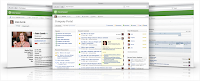 Jive's Clearspace application is a very powerful tool for building active, engaged communities. Whether you are using it for collaboration, blogging/publishing content, for discussions, or documentation, you'll want to know what your visitors are searching for on the site so you can make sure the right content is available at the right time.
Jive's Clearspace application is a very powerful tool for building active, engaged communities. Whether you are using it for collaboration, blogging/publishing content, for discussions, or documentation, you'll want to know what your visitors are searching for on the site so you can make sure the right content is available at the right time.There are a couple of ways to get a handle on the on-site search traffic. For one, you can simply query the database (if you're running Clearspace on-premise) for search terms used by your visitors (among other things, the search table also includes which userID made the request, along with how many results were returned).
Even easier though is to make sure your analytics tool is setup to correctly interpret a Clearspace search query. A Clearspace query makes a request like this:
Example: http://www.jivesoftware.com/community/search.jspa?
Parameters include:
- q = the search term
- resultTypes = the types of items inside Clearspace to search
- peopleEnabled = true/false - whether to include searches on profiles
- dateRange = searching for something in a specific time period
- communityID = searching in a specific community
- rankBy = sort criteria
- Login to your Google Analytics account and navigate to the "Analytics Settings" for your account.
- Edit your profile settings for the profile analyzing Clearspace
- Select "Edit" next to your "Main Website Profile Information"

- Scroll down to the Site Search section and enter the following information. You can only add 5 categories, and Clearspace has 6 different parameters (above), so you'll have to choose 5 of them (I don't include the CommunityID as most searches are not targeted at a specific community on the sites I've seen)
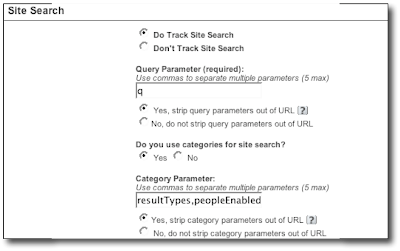
Save your changes, and that's it. Now just wait for those fabulous search reports to start coming your way so you can continually optimize the site for your visitors.
No comments:
Post a Comment